Adminalerts App
The adminalerts site app enables system administrators to display site-wide
messages to all users with an expiration date.
Basics
The app displays un-dismissible small alerts on the top of page content to all users. They can be used to e.g. warn users of upcoming downtime or highlight recently deployed changes.
Upon creation, an expiration date is set for each alert. Alerts can also be freely enabled, disabled or deleted by superuser on the app UI. Additional information regarding an alert can be provided with Markdown syntax and viewed on a separate details page.
Installation
Warning
To install this app you must have the django-sodar-core package
installed and the projectroles app integrated into your Django site.
See the projectroles integration document
for instructions.
Django Settings
The adminalerts app is available for your Django site after installing
django-sodar-core. Add the app into THIRD_PARTY_APPS as follows:
THIRD_PARTY_APPS = [
# ...
'adminalerts.apps.AdminalertsConfig',
]
Optional Settings
To alter default adminalerts app settings, insert the following optional variables with values of your choosing:
# Adminalerts app settings
ADMINALERTS_PAGINATION = 15 # Number of alerts to be shown on one page (int)
URL Configuration
In the Django URL configuration file, add the following line under
urlpatterns to include adminalerts URLs in your site.
urlpatterns = [
# ...
url(r'^alerts/admin/', include('adminalerts.urls')),
]
Migrate Database and Register Plugin
To migrate the Django database and register the adminalerts site app plugin, run the following management command:
$ ./manage.py migrate
In addition to the database migration operation, you should see the following output:
Registering Plugin for adminalerts.plugins.SiteAppPlugin
Usage
When logged in as a superuser, you can find the Admin Alerts option in your user dropdown menu in the top right corner of the site. This application is only available for users with superuser status.
The initial view displays a list of alerts along with their active/inactive status. For each alert there is a dropdown for updating or deleting the alert. The Status column active/inactive badge doubles as a button for toggling the alert status. Inactive alerts will not be shown to users.
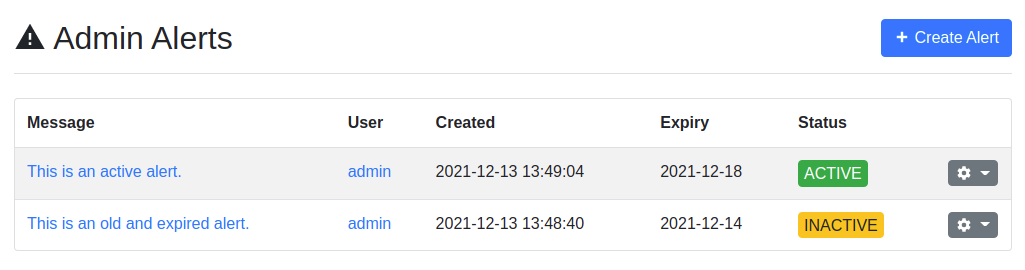
Admin alert list
To create a new alert, click the Create Alert button. This presents a simple form for creating a new alert. The following fields can be edited:
- Message
The message displayed to users on any page of the site.
- Expiry Date
The date when this alert will automatically expire and no longer be displayed.
- Active
Flag for the current state of the alert. Alerts can be activated or inactivated at any time, although activating an expired alert will not cause it to be displayed to users.
- Require Auth
If set true, this alert will only be shown to users logged in to the site. If false, it will also appear in the login screen as well as for anonymous users if allowed on the site.
- Description
A longer description, which can be accessed through the Details link in the alert element. Markdown syntax is supported.
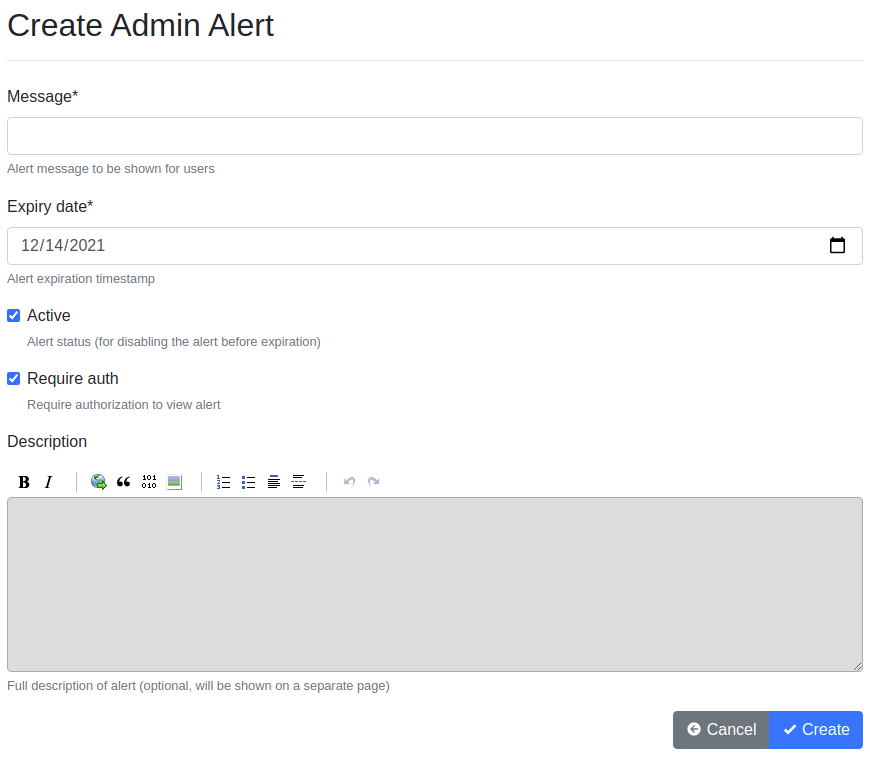
Admin alert creation form
An example of an active alert along with the alert detail page can be seen in the following screenshot.
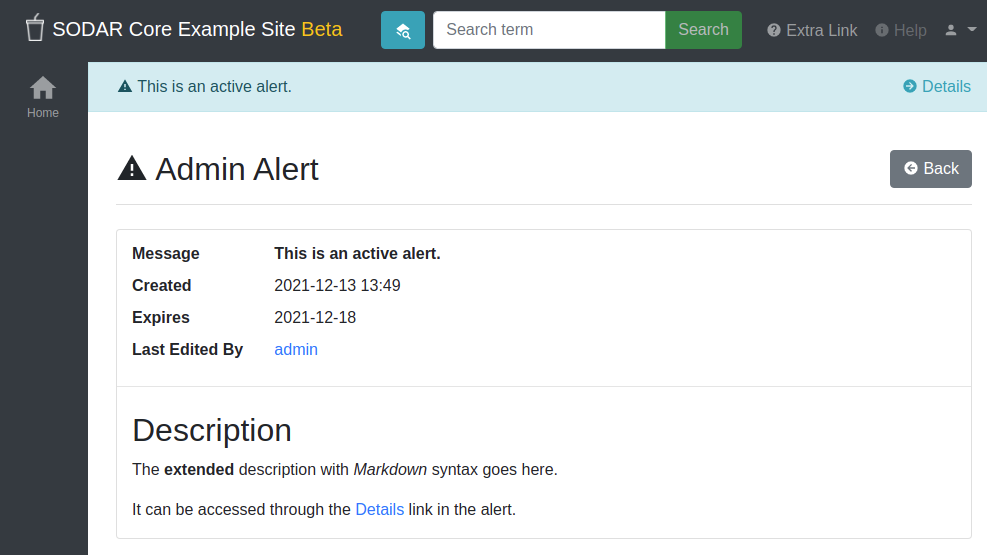
Admin alert example and details