Projectroles Usage¶
This document provides instructions for using the projectroles app which has
been integrated into your Django site.
Hint
Detailed instructions for many pages can be found in an interactive tour by clicking the “Help” link in the right side of the top navigation bar.
Before reading this document, be sure to see Projectroles Basics for basic concepts regarding the use of this app.
Logging In¶
Apart from specific public or token-enabled views, user login is mandatory for using a SODAR Core based Django site.
One can either log in using a local Django user or, if LDAP/AD is enabled, their
LDAP/AD credentials from a supported site. In the latter case, the user domain
must be appended to the user name in form of user@DOMAIN.
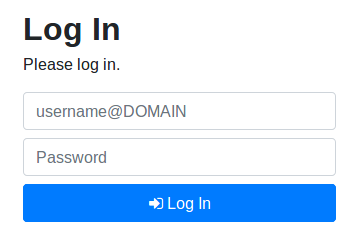
SODAR login form¶
User Interface¶
Basics¶
Upon loggin into a SODAR Core based Django site using default templates and CSS, the general view of your site is split into the following elements:
Top navigation bar: Contains the site logo and title, search element, help link and the user dropdown menu.
User dropown menu: Contains links to user management, admin site and site-wide apps the user has access to.
Project sidebar: Shortcuts to project apps and project management pages
Project navigation: Project structure breadcrumb (disabled for site apps)
Content: Actual app content goes in this element
Footer: Optional footer with e.g. site info and version
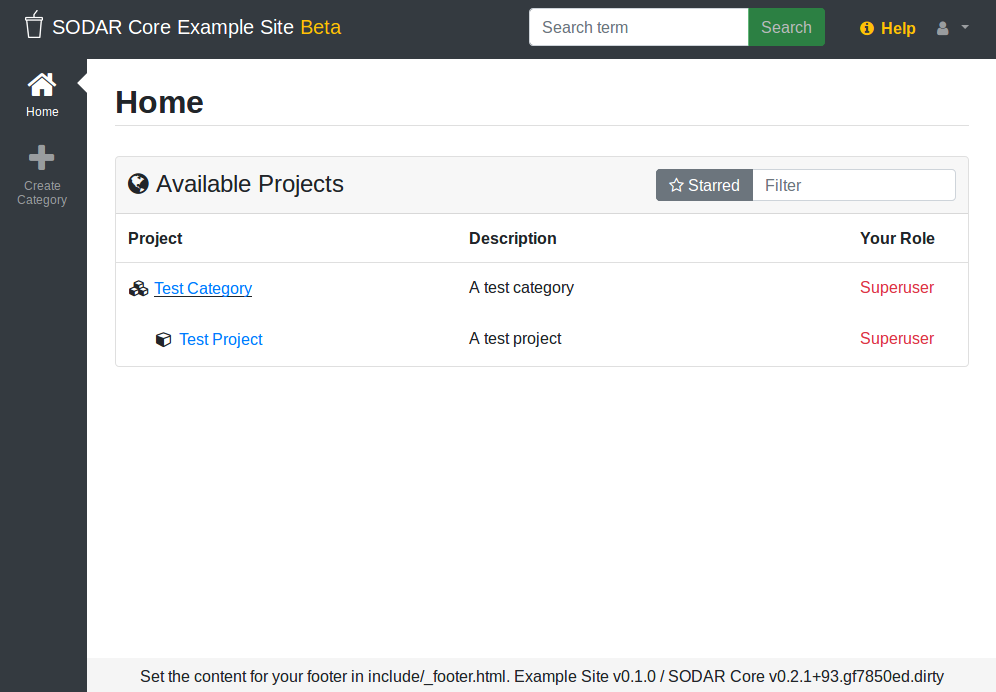
Home view¶
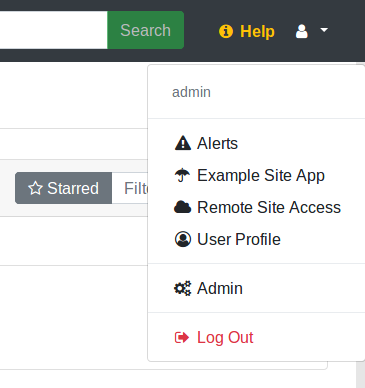
User dropdown¶
Home View¶
As content within a SODAR Core based site is by default sorted into projects, the home view displays a tree view of categories and projects to choose from. You can filter the list with a search term or restrict display to your starred projects.
Project Detail View¶
The project detail page dynamically imports elements from installed project apps, usually showing e.g. overview of latest additions to app data, statistics and/or shortcuts to app functionalities. Here you can also access project apps from the project sidebar. For project apps, the sidebar link leads to the app entry point view as defined in the app plugin.
For each page in a project app which extends the default projectroles template layout, the project title bar is displayed on the top of the page. This contains the project title and description and a link to “star” the project into your favourites. Below this, the project app title bar with possible app-specific controls is usually displayed.
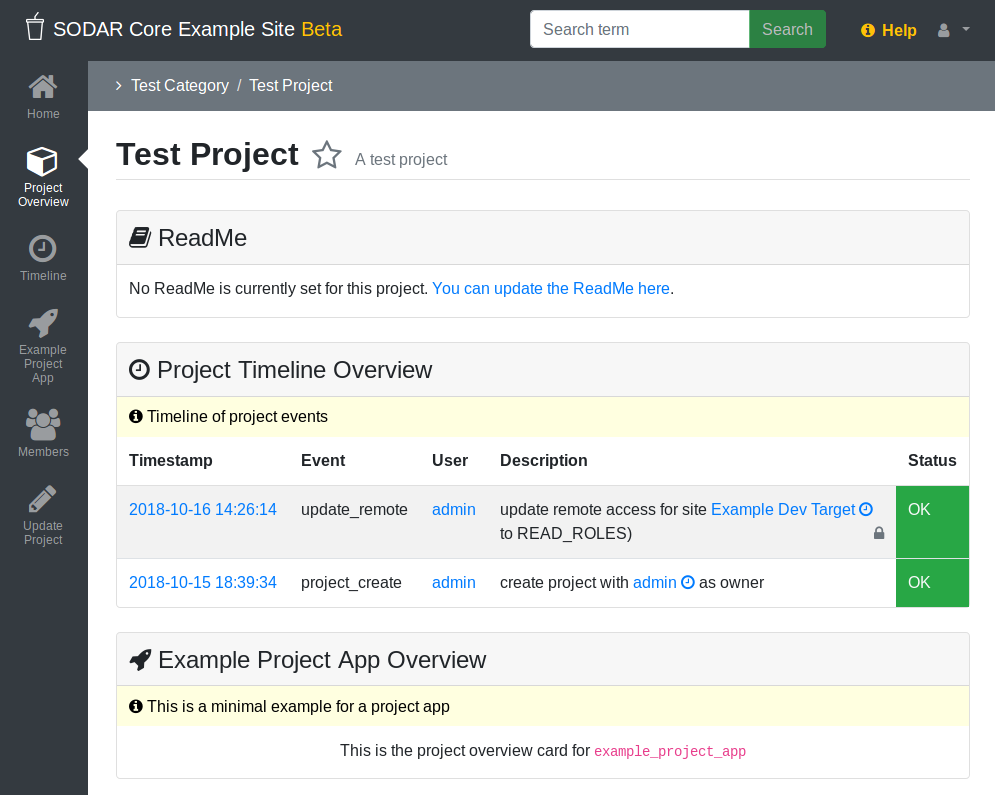
Project detail view¶
Category and Project Management¶
In SODAR based sites, data is split into categories and projects. Categories may be freely nested and are used as containers of projects. They may contain a description and readme, but project apps and user roles beyond owner are disabled for categories. Projects can not be nested within each other.
Creating a Top Level Category¶
Currently, only users with a superuser status can create a top level category. This can be done by navigating to the home view and clicking the Create Category link. To create a category, a name and owner must be supplied, along with optional description and/or a readme document. All of these may be modified later.
Note
Currently, only users already previously logged into the system can be added as the owner of a category or project. The ability to invite users not yet on the site as owners will be added later.
Hint
When setting up a new site, think about what kind of category and project structure makes sense for your team and organization. Moving projects and categories under different categories is possible, but is not recommended and can currently only be done via the admin view or directly in the Django shell.
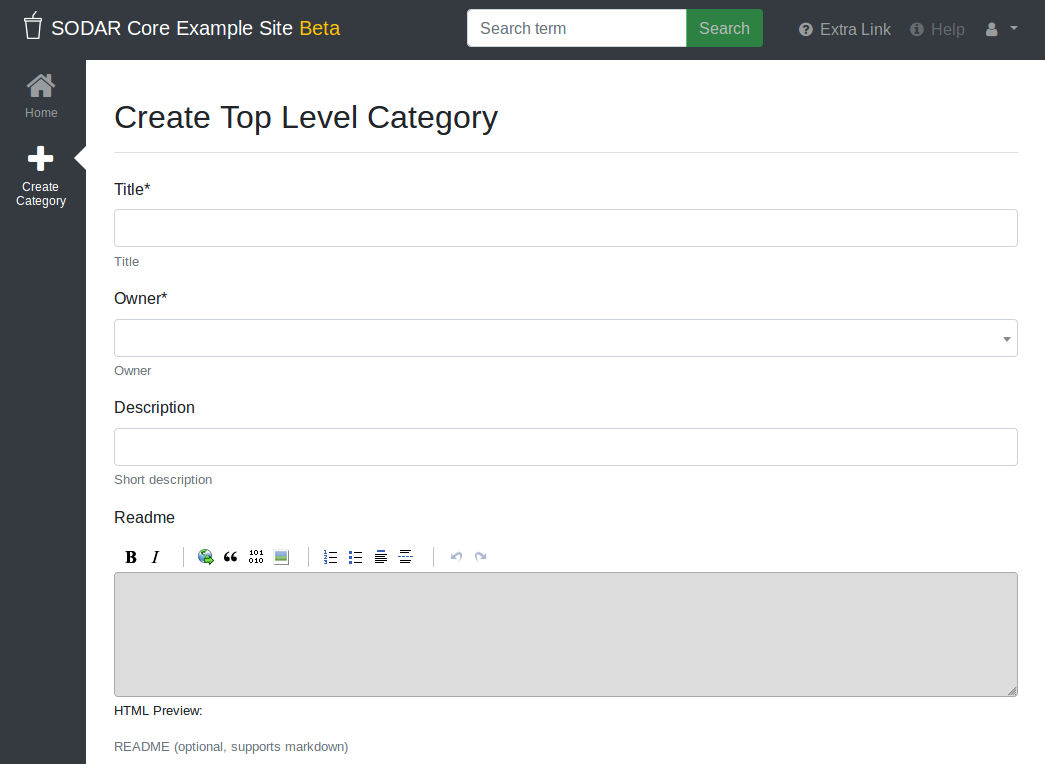
Category/project creation form¶
Creating Projects¶
Once navigating into a category, a user with sufficient access will see the Create Project or Category link in the side bar. This opens up a form for adding a project or a nested category under the current category. The form is identical to top level category creation, except that you can also choose between creating a project or a category.
Updating Projects¶
An existing project or category can be updated from the Update Project/Category link in the side bar. Again, a similar form as before will be presented to the user.
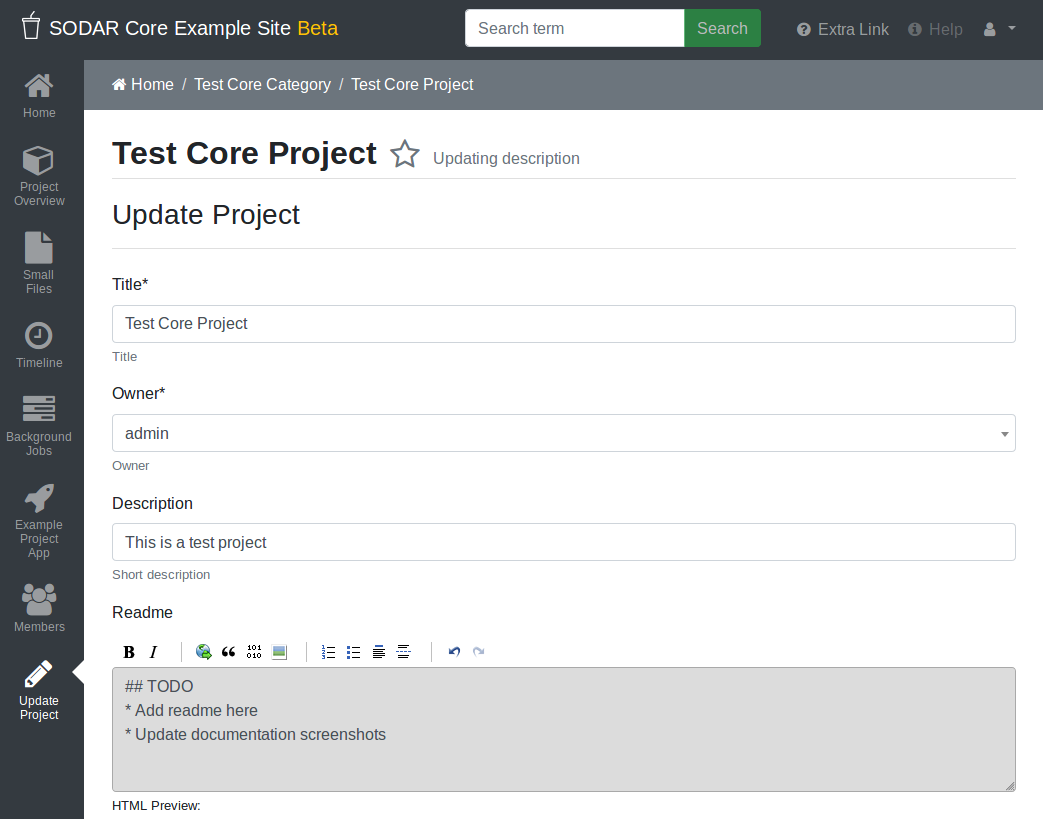
Category/project updating form¶
App Settings¶
Project and site apps may define app settings, which can be either be set with the scope of project, user or user within a project.
Widgets for project specific settings will show up in the project creation and updating form and can only be modified by users with sufficient project access. User specific settings will be displayed in the Userpforile app.
Settings with the scope of user within a project do not currently have a separate UI of their own. Instead, project apps can produce their own user specific UIs for this functionality if manual user selection is needed.
Note
Currently, project specific app settings are also enabled for categories but do not actually do anything. The behaviour regarding this (remove settings / inherit by nested projects / etc) is TBD.
Member Management¶
Project member roles can be viewed and modified through the Project Members link on the sidebar. Modification requires a sufficient role in the project (owner or delegate) or superuser status.
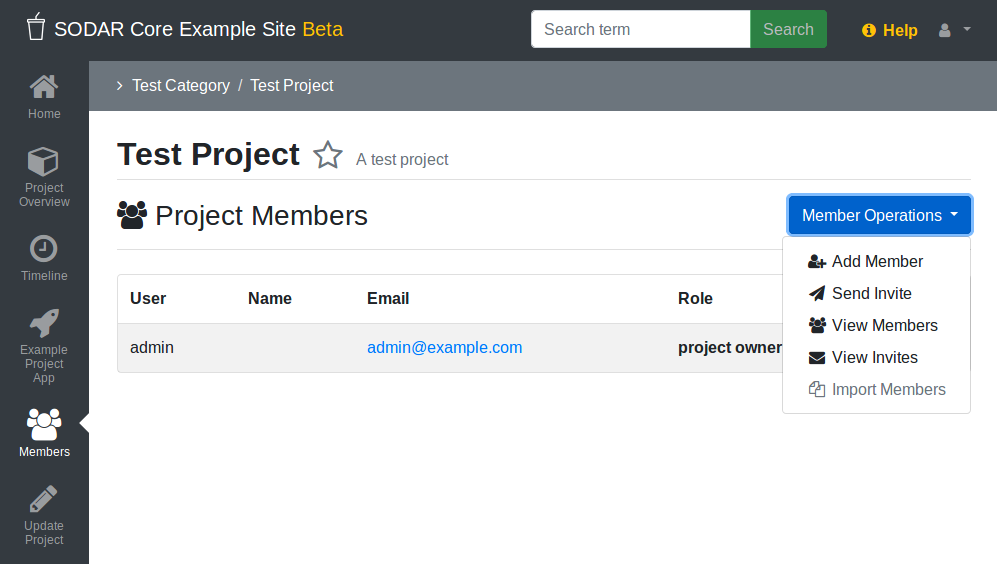
Project member list view¶
Adding Members¶
There are two ways to add new members to a project:
Add Member is used to add member roles to system users.
Invite Member is used to send email invites to users not yet registered in the system.
Addition or modification of users sends an email notification to the user in question if email sending is enabled on your Django server. The emails can be previewed in corresponding forms.
Hint
As of SODAR Core v0.4.5, it is also possible to create an invite in the “add member” form. Inviting is enabled when inputting an email address not found among the system users.
Modifying Members¶
Changing or removing user roles can be done from links next to each role on the member list. Project ownership can be transferred to another owner from the dropdown next to the owner role.
Invites¶
Invites are accepted by the responding user clicking on a link supplied in their invite email and logging in to the site with their LDAP/AD credentials. Invites expire after a certain time and can be reissued or revoked on the Project Invites page.
Remote Projects¶
It is possible to sync project metadata and member roles between multiple SODAR Core based Django sites. Remote sites and access can be managed in the Remote Site Access site app, found in the user dropdown menu in the top navigation bar.
Alternatively, remote sites can be created using the following management command:
$ ./manage.py addremotesite
In the current implementation, your django site must either be in source or target mode. A source site can define one or multiple target sites where project data can be provided. A target site can define exactly one source site, from which project data can be retrieved from.
Note
These are arbitrary restrictions which may be relaxed in the future, if use cases warrant it.
To enable remote project data reading, you must first set up either a target or a source site depending on the role of your own SODAR site.
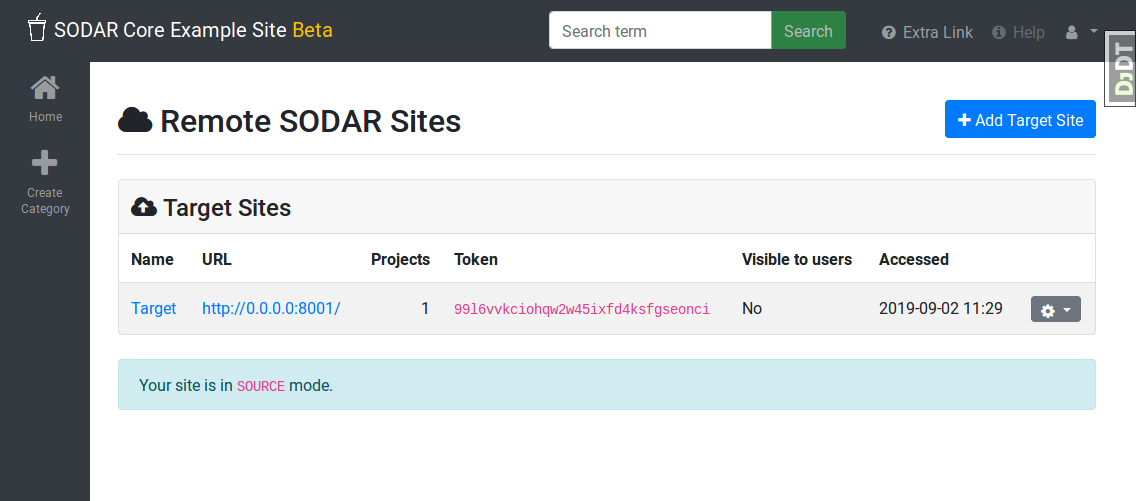
Remote site list in source mode¶
As Source Site¶
Navigate to the Remote Site Access site app and click on the Add Target Site link. You will be provided with a form for specifying the remote site. A secret string is generated automatically and you need to provide this to the administrator of the target site in question for accessing your site.
Here you also have the option to hide the remote project link from your users. Users viewing the project on the source site then won’t see a link to the target site. Owners and Superusers will still see the link (greyed out). This is most commonly used for internal test sites which only needs to be used by admins.
Once created, you can access the list of projects on your site in regards to the created target site. For each project, you may select an access level, of which three are currently implemented:
No access: No access on the remote site (default)
Read roles: This allows for the target site to read project metadata and user roles in order to synchronize project access remotely.
Revoked access: Previously available access which has been revoked. The project will still remain in the target site, but only superusers, the project owner or the project delegate(s) can acesss it.
Note
The read roles access level also provides metadata of the categories above the selected project so that the project structure can be maintained.
Note
Only LDAP/AD user roles and local administrator owner roles are provided to the target site. Other local user roles are ignored.
Note
Access levels for purely checking the existence of the project and only reading project metadata (title, description..) without member roles are implemented in the data model and backend, but currently disabled in the UI.
Once desired access to specific projects has been granted and confirmed, the target site will sync the data by sending a request to the source site.

Remote project list in source mode¶
As Target Site¶
The source site should be set up as above using the Set Source Site link, using the provided secret string as the access token.
After creating the source site, remote project metadata and member roles (for which access has been granted) can be accessed using the Synchronize link. Additionaly if the remote Source site is synchronized with multiple Target Sites, information about those other Target sites will be synchronized as well an displayed as Peer Sites.
Alternatively, the following management command can be used:
$ ./manage.py syncremote
Note
If categories or projects with the same name within the same parent exist under a different UUID, they or their child projects will not be synchronized.
Note
If a local user is the owner of a synchronized project on the source site,
the user defined in the PROJECTROLES_DEFAULT_ADMIN will be given the
owner role. Hence you must have this setting defined if you are
implementing a SODAR site in target mode.
Search¶
The search form is displayed in the top navigation bar if enabled. It currently
takes one string as a search parameter, followed by optional keyword argument.
At this time, the keyword of type has been implemented, used to limit the
search to a certain data type as specified in app plugins.
Search results are split into results from different apps. For example, entering
test will return all objects from all apps containing this string.
Alternatively, entering test type:project will provide results from any app
configured to produce results of type project. By default, this will result in
the projectroles app listing projects which contain the search string in their
name and/or description.
Note
Multiple search terms, complex search strings, full-text search and additional keywords/operators will be defined in the future.